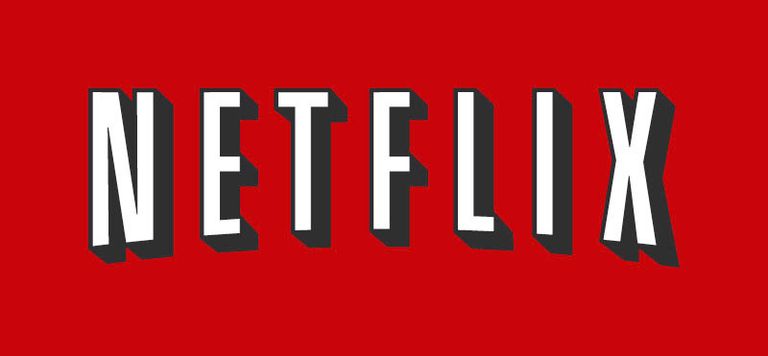Xamarin.Forms – Netflix
Hello, Today, I will try to make Netflix mobile application design using Xamarin.Forms. Netflix is the one of the most popular application nowadays and I think Netflix has a elegant mobile design. Thanks to Xamarin.Forms, I can make the design same time in the iOS and Android platforms.
Firstly, I opened the Xamarin.Forms project and I tried to make 4 screens of the Netflix. When we opened the Netflix, we see that there is an Introduction page so i started to the make Introduction Page. I use the Carousel View inside of the page to make same screen and for the Carousel View, I install a nuget package.
<carousel:CarouselViewControl Grid.Row="0"
x:Name="myCarouselView"
VerticalOptions="FillAndExpand"
HorizontalOptions="FillAndExpand"
IndicatorsShape="Circle"
IndicatorsTintColor="DarkGray"
CurrentPageIndicatorTintColor="Red"
ShowIndicators="True"
ItemsSource="{Binding .}">
<carousel:CarouselViewControl.ItemTemplate>
<DataTemplate>
<Grid>
<Grid.RowDefinitions>
<RowDefinition Height="Auto"/>
</Grid.RowDefinitions>
<Image Source="{Binding IntroBackground}"
Grid.Row="0"
VerticalOptions="FillAndExpand"
HorizontalOptions="FillAndExpand"
Aspect="AspectFit"/>
</Grid>
</DataTemplate>
</carousel:CarouselViewControl.ItemTemplate>
</carousel:CarouselViewControl>
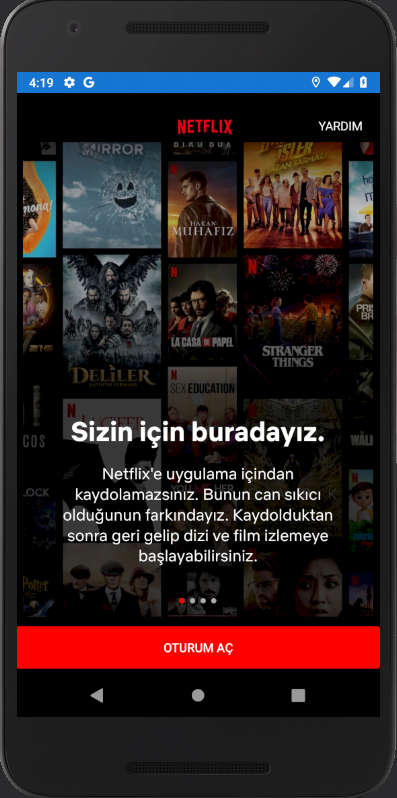
After the Introduction Page, we see that Login Page. In the Login Page, we have 2 Entry and 2 Button. For the Entries, I use Material Designs.
<Entry Grid.Row="1"
FontSize="16"
TextColor="White"
PlaceholderColor="White"
VerticalOptions="Center"
HorizontalOptions="Center"
WidthRequest="300"
Placeholder="E-posta veya telefon numarası"
BackgroundColor="DimGray"/>
<Grid HorizontalOptions="FillAndExpand"
Grid.Row="2"
VerticalOptions="CenterAndExpand">
<Entry HorizontalOptions="FillAndExpand"
Placeholder="Parola"
PlaceholderColor="White"
BackgroundColor="DimGray"
WidthRequest="300"
IsPassword="True"
VerticalOptions="Center"/>
<Label Text="GÖSTER"
BackgroundColor="Transparent"
TextColor="White"
FontSize="12"
HorizontalOptions="End"
Margin="0,0,10,0"
VerticalOptions="Center">
</Label>
</Grid>
<Button BorderColor="DimGray"
BorderWidth="10"
BackgroundColor="#0D0D0D"
WidthRequest="250"
Text="Oturum Aç"
FontSize="16"
TextColor="White"
Clicked="Button_Clicked"
Grid.Row="3"/>
<Button BackgroundColor="#0D0D0D"
WidthRequest="150"
Text="Parolayı Kurtar"
FontSize="14"
TextColor="White"
Grid.Row="4"/>
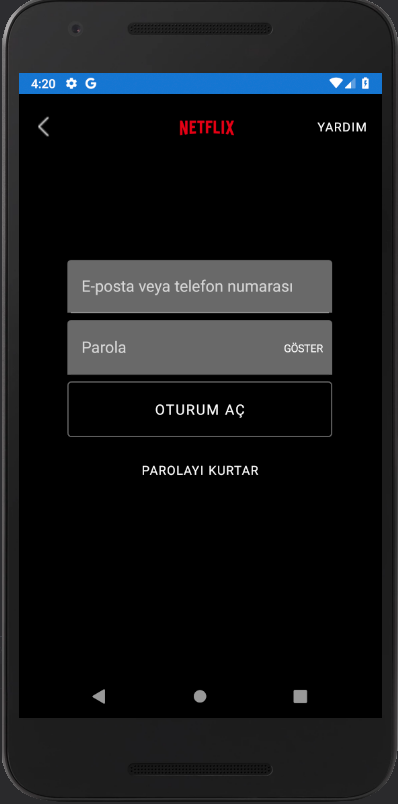
After the Login Page, we see that User Page. It is a really simple screen to make. I add the pics and label of the users and our job is done.
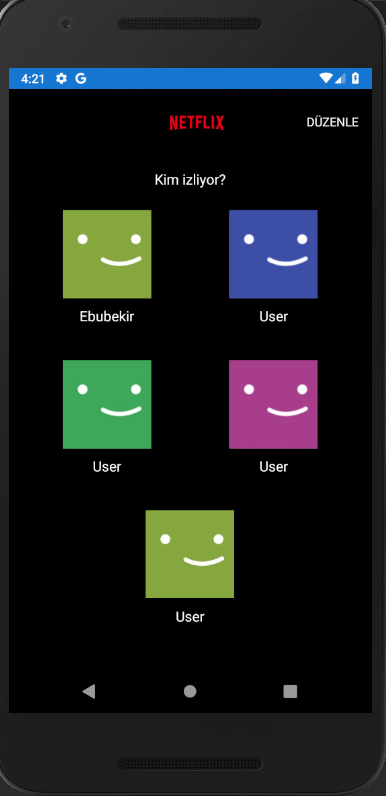
Finally, we have Home Page. In the home page, we have a movie introduction and categories of the movies. By looking at the design, I try to make same design. I used Collection View for the catagories and orientation of the collection view is horizontal.
<Label Text="Gündemdekiler"
TextColor="White"
Margin="10,5,0,0"
VerticalOptions="Fill"
HorizontalOptions="Start"
FontSize="14"/>
<CollectionView ItemsSource="{Binding .}"
HeightRequest="200"
VerticalOptions="FillAndExpand"
HorizontalOptions="Center"
ItemsLayout="HorizontalList"
x:Name="lstMovieCollection">
<CollectionView.ItemTemplate>
<DataTemplate>
<StackLayout HeightRequest="150"
WidthRequest="150">
<Image Source="{Binding MovieImage}"
Margin="5"
Aspect="AspectFit"
VerticalOptions="Fill"
HorizontalOptions="Fill"/>
</StackLayout>
</DataTemplate>
</CollectionView.ItemTemplate>
</CollectionView>
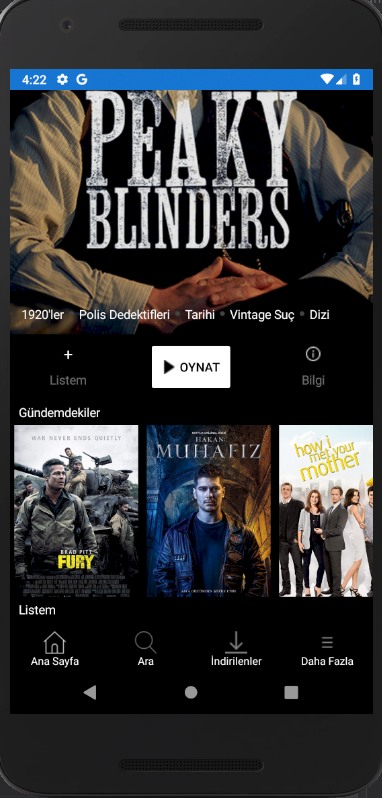
You can reach the project by clicking here. Here is the output of the project;
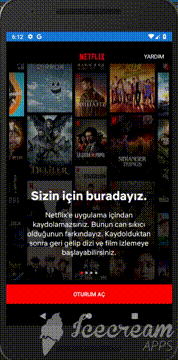
You can ask your questions via e-mail or comments.