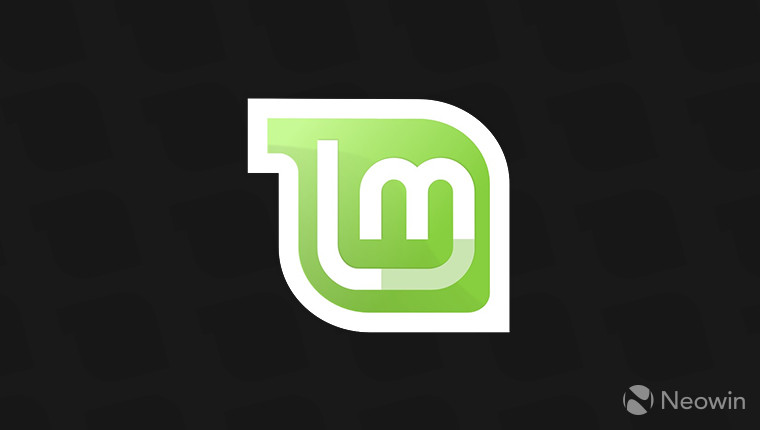Wednesday October 30th, 2019
Linux Mint Setup
Hello friends,Today I will setup the Linux Mint to the my Virtual Machine using by the VMware Workstation. I setup the VMware Workstation before, If you will have trouble the install you can ask me via e-mail or comments. The reason of the installing Linux Mint to the m computer, I would like to experience different operating systems. Before the installation, we have to download the Linux Mint Cinnamon ISO file. By clicking here you can download. After the downloading, ISO file follow the steps in below.
- Open the VMware and click the File and then click the New Virtual Machine.
- Choose the Typical.

- Click the Installer disc image file and then browse the ISO file where you downloaded.
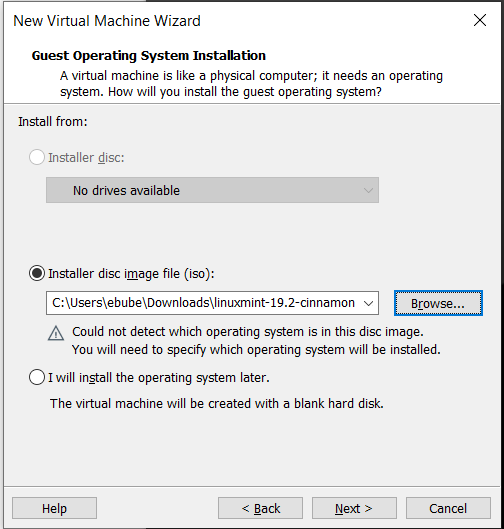
- Choose the operating system Linux and choos the version Ubuntu.

- In the next screen, We can give name of the Virtual Machine. I gave the name LinuxMint.
- I gave 60 gb memory to the virtual machine, you can give memory size how much you want depending on the your memory.

- In the next screen, Click the Customize Hardware.
- You can give properties the your virtual machine depending on the your system. I gave 8gb RAM and 4 Processors.

- After the making all process in the above and clicking the finish your virtual machine will be created. Run the Virtual Machine and you will see the installation of the Linux Operating system and you can use it.
You can ask your questions via e-mail or comments.