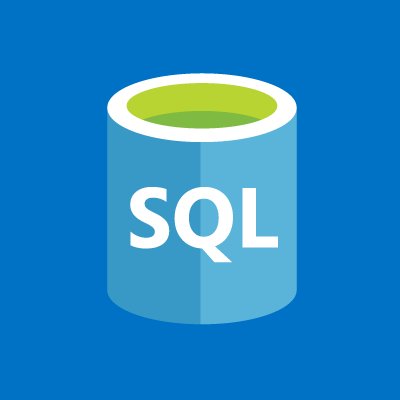Azure Web App and SQL Databases
Hello, In our project whatever we develop, we would like to keep our data in the databases. For that Azure present us to some free services. In this services, I will create a Web App and SQL Database and then i try to make these services communicate with each other. After the making connection between the web app and sql database, I will connect the web service to the Xamarin.Forms application. Before the all of these, I want to show how to create Web App and SQL Database in the Azure.
Firstly, You need the create a subscription in the Azure. After you subscribed, Write Web App in the Searchbar and click the Market Place in the results and see the All Results. Choose the WebApp + SQL.
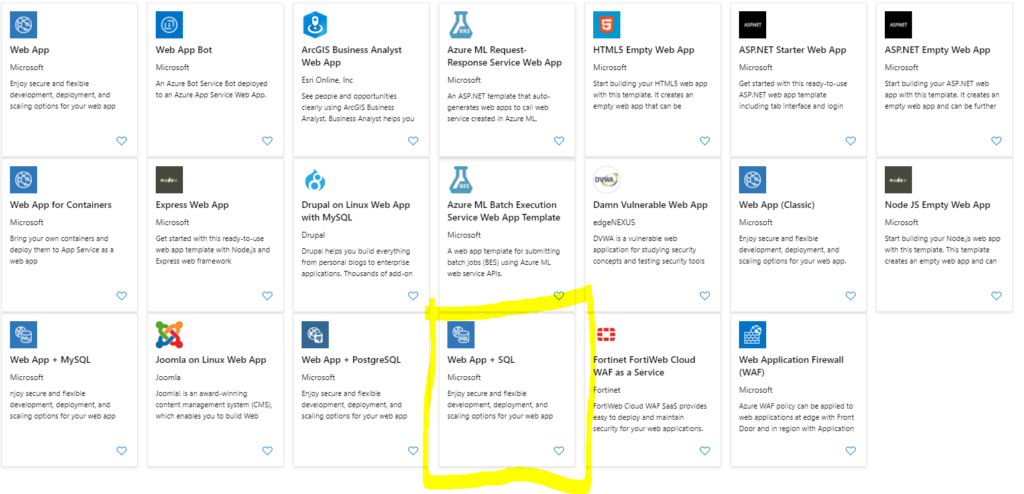
Click create a Web App and SQL and we should make changes. Change the App Name with your Project Name and choose your subscription. If you have Resource Group, you can use it by choosing Use existing but i create a new Resource and enter the resource name. You do not have to change anything at the AppService. Click the SQL Database and create a new sql database. Enter the name of your sql server and then click the Target Server and create the server. Enter the your Service Information, these information will be needed to connect do not forget. After the making these and click create, we will wait to creating our services.

After the creation done, we should see the resources in the dashboard screen like in the below.

In the next article, I will try to create a web service using ASP.NET and connect with SQL Server.
If you ask your questions via e-mail or comments, i will be happy.